vuepress1.9.10详细教程(详细靠谱版)
一、确保Git、Node、yarn安装完毕
版本说明
PS C:\Users\jason> git -v
git version 2.37.0.windows.1
PS C:\Users\jason> node -v
v16.20.2
PS C:\Users\jason> npm -v
8.19.4
PS C:\Users\jason> yarn -v
1.22.22
PS C:\Users\jason> vuepress -v
cli.js/1.9.10 最开始使用的node20,后面切换到了17,最后切换到了16.20.2,没啥问题了。
二、vuepress初体验
在GitHub创建一个名称为KelsenJing的公开仓库。

使用idea拉取刚创建的仓库代码,地址为https://github.com/jinglisen/KelsenJing.git
win11打开cmd窗口,进入到命令窗口
cd C:\Users\jason\IdeaProjects\KelsenJing
yarn add -D vuepress
npm init -y创建你的第一篇文档
mkdir docs && echo '### KelsenJing' > docs/README.md在 package.json 中添加一些脚本
{
"scripts": {
"docs:dev": "vuepress dev docs",
"docs:build": "vuepress build docs"
}
}idea中,选中docs:dev的绿色小箭头,运行项目

在本地启动服务器也可以用
yarn docs:dev # npm run docs:dev三、主页设置
VuePress 遵循 约定优于配置 的原则,推荐的目录结构如下:
.
├── docs
│ ├── .vuepress (可选的)
│ │ ├── components (可选的)
│ │ ├── theme (可选的)
│ │ │ └── Layout.vue
│ │ ├── public (可选的)
│ │ ├── styles (可选的)
│ │ │ ├── index.styl
│ │ │ └── palette.styl
│ │ ├── templates (可选的, 谨慎配置)
│ │ │ ├── dev.html
│ │ │ └── ssr.html
│ │ ├── config.js (可选的)
│ │ └── enhanceApp.js (可选的)
│ │
│ ├── README.md
│ ├── guide
│ │ └── README.md
│ └── config.md
│
└── package.json在docs目录中创建配置文件 .vuepress/config.js,目录结构是这样的
.
├─ docs
│ ├─ README.md
│ └─ .vuepress
│ └─ config.js
└─ package.jsonconfig.js内容为
module.exports = {
title: '勤奋的凯尔森同学',
description: 'KelsenJing VuePress Site',
}可以通过 themeConfig.nav 增加一些导航栏链接
// .vuepress/config.js
module.exports = {
themeConfig: {
nav: [
{ text: 'Home', link: '/' },
{ text: 'Guide', link: '/guide/' },
{ text: 'External', link: 'https://google.com' },
]
}
}在docs/.vuepress下创建public文件夹,里面存放我们的图片kelsen.png。
把docs/README.md内容替换成下面内容,这里显示的就是主页的内容
---
home: true
title: Home
heroImage: /kelsen.png
heroText: 勤奋的凯尔森同学
tagline: 每一个热爱技术的人,都值得敬畏
actions:
- text: Get Started
link: /get-started.html
type: primary
- text: Introduction
link: https://vuejs.press/guide/introduction.html
type: secondary
features:
- title: Java后端开发工程师训练营
details: 从小白到大神的蜕变,由内向外的提升,纯纯的干货.
- title: 分布式高并发与微服务
details: SpringBoot、SpringCloud框架,应对高可用高并发应用场景.
- title: 架构与中间件
details: 以架构师的眼光看待分布式系统,把握各种中间件的灵活运用.
footer: Copyright © 2024-present KelsenJing All Rights Reserved. | Author KelsenJing
---
This is the content of home page. Check [勤奋的凯尔森同学][default-theme-home] for more details.
[default-theme-home]: https://kelsen.huerpu.cc3.1首页标题和标语
📁.vuepress文件夹内新建📁public文件夹,放入kelsen.png和favicon.ico文件,heroImage: /kelsen.png设置为kelsen的头像,heroText和tagline分别为首页标题和标语。
重启项目可以看到主页如下

3.2 Logo设置
在themeConfig下增加一个logo的图片路径,该图片存放在public文件夹下。
themeConfig: {
logo: '/kelsen.png',
}
3.3 站点图标设置
在config.js中增加信息,指向一个美女的图片,图片存在public文件夹下。
export default defineUserConfig({
head: [['link', { rel: 'icon', href: '/beauty.jpg' }]],
})显示效果如下

四、导航栏二级菜单
在.vuepress下创建文件夹SpringCloud(Finchley)和SpringCloud(Kilburn),里面存放我们的md文档。
├─.vuepress
│ ├─dist
│ │ └─manifest
│ └─public
├─SpringCloud(Finchley)
└─SpringCloud(Kilburn)修改themeConfig.nav导航栏,二级菜单就是嵌套两层,也挺简单。
themeConfig: {
nav: [
{ text: 'Home', link: '/' },
{ text: 'Guide', link: '/guide/' },
{
text: 'SpringCloud系列教程',
items: [
{
text: 'Spring Cloud(Finchley版本)系列教程',
items: [
{ text: 'Spring Cloud(Finchley版本)系列教程(一) 服务注册与发现(eureka)', link: '/SpringCloud(Finchley)/SpringCloud-(Finchley-version)-series-of-tutorials-(1)-Service-Registration-and-Discovery-(eureka).md' },
{ text: 'Spring Cloud(Finchley版本)系列教程(二) 客户端负载均衡Ribbon', link: '/SpringCloud(Finchley)/Spring-Cloud-(Finchley-Version)-Series-Tutorial-(2)-Client-Load-Balancing-Ribbon.md' },
{ text: 'Spring Cloud(Finchley版本)系列教程(三) 服务消费者(OpenFeign)', link: '/SpringCloud(Finchley)/Spring-Cloud-(Finchley-Edition)-Series-Tutorial-(3)-Service-Consumer-(OpenFeign).md' },
{ text: 'Spring Cloud(Finchley版本)系列教程(四) 断路器(Hystrix)', link: '/SpringCloud(Finchley)/Spring-Cloud-(Finchley-version)-series-tutorial-(4)-Circuit-breaker-(Hystrix).md' },
{ text: 'Spring Cloud(Finchley版本)系列教程(五) 服务网关(Zuul)', link: '/SpringCloud(Finchley)/SpringCloud-(Finchley-version)-series-of-tutorials-(5)-Service-Gateway-(Zuul).md' },
]
},
{
text: 'Spring Cloud(Kilburn 2022.0.2版本)系列教程',
items: [
{ text: 'Spring Cloud(Kilburn 2022.0.2版本)系列教程(一) 服务注册与发现(eureka)', link: '/SpringCloud(Kilburn)/Spring-Cloud-(Kilburn-2022-0-2-Edition)-Tutorial-Series-(1)-Service-Registration-and-Discovery-(eureka).md' },
{ text: 'Spring Cloud(Kilburn 2022.0.2版本)系列教程(二) 服务消费者(RestTemplate+Loadbalancer)', link: '/SpringCloud(Kilburn)/Spring-Cloud-(Kilburn-2022-0-2)-Tutorial-Series-(2)-Service-Consumers-(RestTemplate+LoadBalancer).md' },
{ text: 'Spring Cloud(Kilburn 2022.0.2版本)系列教程(三) 服务消费者(OpenFeign)', link: '/SpringCloud(Kilburn)/Spring-Cloud-(Kilburn-2022-0-2-Edition)-Tutorial-Series-(3)-Service-Consumer-(OpenFeign).md' },
{ text: 'Spring Cloud(Kilburn 2022.0.2版本)系列教程(四) 断路器(Resilience4JCircuitBreaker、RetryCircuitBreaker)', link: '/SpringCloud(Kilburn)/Spring-Cloud-(Kilburn-2022-0-2-Edition)-Tutorial-Series-(4)-Circuit-Breakers-(Resilience4JCircuitBreaker-RetryCircuit-Breaker).md' },
{ text: '', link: '/SpringCloud(Kilburn)/' },
]
},
]
},
{ text: 'About', link: '/about' },
]
},重启项目,可以看到二级菜单效果。

五、侧边栏
5.1 docs目录结构
.
├─.vuepress
│ ├─dist
│ │ └─manifest
│ └─public
├─SpringBoot
├─SpringCloud(Finchley)
└─SpringCloud(Kilburn)5.2 二级目录设置
在themeConfig的nav导航栏中,增加一下SpringBoot整合系列教程二级菜单。在docs下创建SpringBoot文件夹,里面存放对应的md文件,并且在该目录下创建一个README.md的文件。
nav: [
{ text: 'Home', link: '/' },
{ text: 'Guide', link: '/guide/' },
{
text: 'SpringCloud系列教程',
items: [
{
text: 'Spring Cloud(Finchley版本)系列教程',
items: [
{ text: 'Spring Cloud(Finchley版本)系列教程(一) 服务注册与发现(eureka)', link: '/SpringCloud(Finchley)/Spring-Cloud-(Finchley-version)-series-of-tutorials-(1)-Service-Registration-and-Discovery-(eureka).md' },
{ text: 'Spring Cloud(Finchley版本)系列教程(二) 客户端负载均衡Ribbon', link: '/SpringCloud(Finchley)/Spring-Cloud-(Finchley-Version)-Series-Tutorial-(2)-Client-Load-Balancing-Ribbon.md' },
{ text: 'Spring Cloud(Finchley版本)系列教程(三) 服务消费者(OpenFeign)', link: '/SpringCloud(Finchley)/Spring-Cloud-(Finchley-version)-Series-Tutorial-(3)-Service-Consumer-OpenFeign.md' },
{ text: 'Spring Cloud(Finchley版本)系列教程(四) 断路器(Hystrix)', link: '/SpringCloud(Finchley)/Spring-Cloud-(Finchley-version)-series-tutorial-(4)-Circuit-breaker-(Hystrix).md' },
{ text: 'Spring Cloud(Finchley版本)系列教程(五) 服务网关(Zuul)', link: '/SpringCloud(Finchley)/Spring-Cloud-(Finchley-version)-series-of-tutorials-(5)-Service-Gateway-(Zuul).md' },
]
},
{
text: 'Spring Cloud(Kilburn 2022.0.2版本)系列教程',
items: [
{ text: 'Spring Cloud(Kilburn 2022.0.2版本)系列教程(一) 服务注册与发现(eureka)', link: '/SpringCloud(Kilburn)/Spring-Cloud-(Kilburn-2022-0-2-Edition)-Tutorial-Series-(1)-Service-Registration-and-Discovery-(eureka).md' },
{ text: 'Spring Cloud(Kilburn 2022.0.2版本)系列教程(二) 服务消费者(RestTemplate+Loadbalancer)', link: '/SpringCloud(Kilburn)/Spring-Cloud-(Kilburn-2022-0-2)-Tutorial-Series-(2)-Service-Consumers-(RestTemplate+LoadBalancer).md' },
{ text: 'Spring Cloud(Kilburn 2022.0.2版本)系列教程(三) 服务消费者(OpenFeign)', link: '/SpringCloud(Kilburn)/Spring-Cloud-(Kilburn-2022-0-2-Edition)-Tutorial-Series-(3)-Service-Consumer-(OpenFeign).md' },
{ text: 'Spring Cloud(Kilburn 2022.0.2版本)系列教程(四) 断路器(Resilience4JCircuitBreaker、RetryCircuitBreaker)', link: '/SpringCloud(Kilburn)/Spring-Cloud-(Kilburn-2022-0-2-Edition)-Tutorial-Series-(4)-Circuit-Breakers-(Resilience4JCircuitBreaker-RetryCircuit-Breaker).md' },
/*{ text: '', link: '/SpringCloud(Kilburn)/' },*/
]
},
]
},
{
text: 'SpringBoot整合系列教程',
items:[
{ text: 'SpringBoot整合MyBatis', link: '/SpringBoot/SpringBoot-integrates-MyBatis' },
{ text: 'SpringBoot整合Redis', link: '/SpringBoot/SpringBoot-integrates-Redis' },
{ text: 'SpringBoot整合es', link: '/SpringBoot/SpringBoot-integrates-es' },
{ text: 'SpringBoot整合thymeleaf', link: '/SpringBoot/SpringBoot-integrates-thymeleaf' },
]
},
{ text: 'About', link: '/about' },
],5.3 增加侧边栏
在themeConfig中增加sidebar。
sidebar: {
"/SpringCloud(Finchley)/": [
'',
'Spring-Cloud-(Finchley-version)-series-of-tutorials-(1)-Service-Registration-and-Discovery-(eureka)',
'Spring-Cloud-(Finchley-Version)-Series-Tutorial-(2)-Client-Load-Balancing-Ribbon',
'Spring-Cloud-(Finchley-version)-Series-Tutorial-(3)-Service-Consumer-OpenFeign',
'Spring-Cloud-(Finchley-version)-series-tutorial-(4)-Circuit-breaker-(Hystrix)',
'Spring-Cloud-(Finchley-version)-series-of-tutorials-(5)-Service-Gateway-(Zuul)'
],
"/SpringCloud(Kilburn)/": [
'',
'Spring-Cloud-(Kilburn-2022-0-2-Edition)-Tutorial-Series-(1)-Service-Registration-and-Discovery-(eureka)',
'Spring-Cloud-(Kilburn-2022-0-2)-Tutorial-Series-(2)-Service-Consumers-(RestTemplate+LoadBalancer)',
'Spring-Cloud-(Kilburn-2022-0-2-Edition)-Tutorial-Series-(3)-Service-Consumer-(OpenFeign)',
'Spring-Cloud-(Kilburn-2022-0-2-Edition)-Tutorial-Series-(4)-Circuit-Breakers-(Resilience4JCircuitBreaker-RetryCircuit-Breaker)'
],
"/SpringBoot/": [
'',
'SpringBoot-integrates-MyBatis',
'SpringBoot-integrates-es',
'SpringBoot-integrates-Redis',
'SpringBoot-integrates-thymeleaf'
],
'/': [
'', /* / */
'contact', /* /contact.html */
'about' /* /about.html */
]
}重启项目,可以看到侧边栏效果。但是现在标题只显示到了三级标题。

SpringCloud这边也是只显示到了三级标题。

5.4 多级别侧边栏渲染
在sidebar同级目录下,增加并配置sidebarDepth为6,让它显示的标题多一点。然后在sidebar同级别下增加多级别标题渲染。
markdown: {
// 开启代码块的行号
lineNumbers: true,
// 支持 4 级以上的标题渲染
extractHeaders: ["h2", "h3", "h4", "h5", "h6"],
},重启项目,可以看到sidebar可以渲染到6级标题。

SpringCloud这边也可以看到下面的多级标题了。

5.5 侧边栏自动展开
但是我们想让它打开之后,自动展开各种标题,而不是我们点击的时候再打开。在sidebar同级目录下,增加并配置displayAllHeaders为true。

六、更新时间显示调整
在themeConfig中增加一个lastUpdated,指示更新提示内容。
themeConfig: {
lastUpdated: '最近更新',
}新增一个包moment。
yarn add moment在config.js中增加下面内容,想要自己的格式可以去moment官网查看。
const moment = require('moment');
module.exports = {
plugins: [
[
'@vuepress/last-updated',
{
transformer: (timestamp, lang) => {
// 不要忘了安装 moment
const moment = require('moment')
moment.locale(lang)
return moment(timestamp).fromNow()
}
}
]
]
}重启项目,效果如下:

七、部署
7.1 部署到github pages
在项目根目录创建文件deploy.sh,其内容如下。
#!/usr/bin/env sh
# 确保脚本抛出遇到的错误
set -e
# 生成静态文件
npm run docs:build
# 进入生成的文件夹
#cd docs/.vuepress/dist
cd dist
# 如果是发布到自定义域名
# echo 'www.example.com' > CNAME
git init
git add -A
git commit -m 'deploy'
# 如果发布到 https://<USERNAME>.github.io
# git push -f git@github.com:<>/<USERNAME>.github.io.git master
# 如果发布到 https://<USERNAME>.github.io/<REPO>
git push -f git@github.com:jinglisen/Kelsen.git master:gh-pages
cd -上面文件中,我们有配置生成的文件夹为dist,所以在config.js中增加下面一条路径指定。
export default defineUserConfig({
dest: 'dist',
})运行deploy.sh

刚开始打包报错了:
(undefined) assets/js/styles.9f84806b.js from Terser
Error: error:0308010C:digital envelope routines::unsupported
at new Hash (node:internal/crypto/hash:79:19)
at Object.createHash (node:crypto:139:10)运行报错请参考:https://blog.csdn.net/scholar_man/article/details/134491200
我们增加了这条script:"docs:build": "SET NODE_OPTIONS=--openssl-legacy-provider && vuepress build docs",解决了这个报错。
"scripts": {
"dev": "SET NODE_OPTIONS=--openssl-legacy-provider && vue-cli-service serve",
"docs:build": "SET NODE_OPTIONS=--openssl-legacy-provider && vuepress build docs",
"docs:clean-dev": "vuepress dev docs --clean-cache",
"docs:dev": "SET NODE_OPTIONS=--openssl-legacy-provider && vuepress dev docs",
"docs:update-package": "pnpm dlx vp-update",
"deploy": "bash deploy.sh"
},我还试了一下,把node退回到16版本,直接从根本上解决这个包不兼容的问题。


新建一个GitHub Action

这里只需要保持和deploy.sh中push的分支一样就好。其余默认,点击提交。

然后返回settings的pages,点击https://jinglisen.github.io/KelsenJing/就可以访问到了。

页面展示就是这样子的

7.2 自定义域名访问
在deploy.sh中增加echo 'kelsenjing.huerpu.cc' > CNAME。
#!/usr/bin/env sh
# 确保脚本抛出遇到的错误
set -e
# 生成静态文件
npm run docs:build
# 进入生成的文件夹
#cd docs/.vuepress/dist
cd dist
# 如果是发布到自定义域名
echo 'kelsenjing.huerpu.cc' > CNAME
git init
git add -A
git commit -m 'deploy'
# 如果发布到 https://<USERNAME>.github.io
# git push -f git@github.com:<>/<USERNAME>.github.io.git master
# 如果发布到 https://<USERNAME>.github.io/<REPO>
git push -f git@github.com:jinglisen/Kelsen.git master:gh-pages
cd -在域名解析增加一条CNAME的记录,主机记录为kelsen,也就是二级域名,记录值指向jinglisen.github.io.。

在项目的settings中,增加自定义域名kelsenjing.huerpu.cc,添加之后检测DNS check successful。如果域名访问不到,大家耐心等待一下,域名提供商10分钟内生效。

访问https://kelsenjing.huerpu.cc/,可以看到样式都乱掉了,别慌,我们修改一下base。
在config.js中修改base: '/',然后重新deploy发布。

7.3 部署到Ubuntu服务器
sudo su -
apt install net-tools -y
apt install ssh
cd /usr
mkdir software
chmod -R 777 software
apt install unzip
unzip dist.zip
mv dist/ kelsen/
chmod -R 777 kelsen
#安装nginx
apt install nginx-core -y
#查看nginx版本
nginx -v
#启动nginx
service nginx start
#停止nginx
service nginx stop
#开放80端口,nginx默认端口
ufw allow 80
# 打开默认的 nginx 配置文件
vim /etc/nginx/sites-available/default
#前端访问地址
location / {
# First attempt to serve request as file, then
# as directory, then fall back to displaying a 404.
root /usr/software/kelsen;
index index.html index.htm;
try_files $uri $uri/ =404;
}输入IP地址,可以访问到vuepress部署到Ubuntu首页面。

7.4 内网穿透域名访问
因为我有一台阿里云主机,有做内网穿透,所以直接在frpc.ini中增加一条记录
[hep-vuepress]
type = tcp
local_ip = 192.168.31.116
local_port = 80
remote_port = 80在阿里云主机安全规则中,放行80端口。
访问http://www.huerpu.cc/即可访问到博客主页啦。

八、Vssue评论插件
8.1 获得clientId和clientSecret
创建一个OAuth App,地址https://vssue.js.org/zh/guide/github.html

这里把本地地址贴进来http://localhost:8080/



8.2 安装使用vssue
安装vssue包和api-github-v4包
yarn add @vssue/vuepress-plugin-vssue
yarn add @vssue/api-github-v4在Config.js的plugins中增加vssue
//个人的仅供参考,需要更换成自己github的OAuth App clientId和clientSecret
[
'@vssue/vuepress-plugin-vssue', {
// 设置 `platform` 而不是 `api`
platform: 'github-v4',
// 其他的 Vssue 配置
owner: 'jinglisen',
repo: 'KelsenJing',
clientId: 'Ov23li40sj0Aqfpe44n5',
clientSecret: 'ea2132d27d6f922adce20aca49639bd3abea7190',
},
],8.3 单页面使用vssue
在我们的docs下有一个about页面,在about中添加一个<Vssue />标签
### About Me
一个喜欢英语的程序猿
<Vssue />重启项目,可以看到有评论效果





8.4 自动创建评论功能
在vssue中设置自动创建评论autoCreateIssue: true,即可
//个人的仅供参考,需要更换成自己github的OAuth App clientId和clientSecret
[
'@vssue/vuepress-plugin-vssue', {
// 设置 `platform` 而不是 `api`
platform: 'github-v4',
// 其他的 Vssue 配置
owner: 'jinglisen',
repo: 'KelsenJing',
clientId: 'Ov23li40sj0Aqfpe44n5',
clientSecret: 'ea2132d27d6f922adce20aca49639bd3abea7190',
autoCreateIssue: true,
},
],在about同级目录下,创建一个about1.md文件,重启项目,访问http://localhost:8080/about1.html,可以看到不需要创建,评论已经自动创建了。github对应项目中,也有了对应的about1的评论。


8.5 全局设置Vssue
如果在每一个页面都去添加一个<Vssue/>标签也太麻烦了,我们希望vuepress可以帮我们自动添加上去。
8.5.1 主题的继承准备工作
去vuepress的github下载源码https://github.com/vuejs/vuepress,把路径/vuepress-master/packages/@vuepress/theme-default下,layouts和util拷贝出来,存放目录如下:

在theme文件夹下,创建一个index.js其内容如下:
// .vuepress/theme/index.js
module.exports = {
extend: '@vuepress/theme-default'
}为了方便起见,把代码贴出来吧。
util/index.js如下:
export const hashRE = /#.*$/
export const extRE = /\.(md|html)$/
export const endingSlashRE = /\/$/
export const outboundRE = /^[a-z]+:/i
export function normalize (path) {
return decodeURI(path)
.replace(hashRE, '')
.replace(extRE, '')
}
export function getHash (path) {
const match = path.match(hashRE)
if (match) {
return match[0]
}
}
export function isExternal (path) {
return outboundRE.test(path)
}
export function isMailto (path) {
return /^mailto:/.test(path)
}
export function isTel (path) {
return /^tel:/.test(path)
}
export function ensureExt (path) {
if (isExternal(path)) {
return path
}
const hashMatch = path.match(hashRE)
const hash = hashMatch ? hashMatch[0] : ''
const normalized = normalize(path)
if (endingSlashRE.test(normalized)) {
return path
}
return normalized + '.html' + hash
}
export function isActive (route, path) {
const routeHash = decodeURIComponent(route.hash)
const linkHash = getHash(path)
if (linkHash && routeHash !== linkHash) {
return false
}
const routePath = normalize(route.path)
const pagePath = normalize(path)
return routePath === pagePath
}
export function resolvePage (pages, rawPath, base) {
if (isExternal(rawPath)) {
return {
type: 'external',
path: rawPath
}
}
if (base) {
rawPath = resolvePath(rawPath, base)
}
const path = normalize(rawPath)
for (let i = 0; i < pages.length; i++) {
if (normalize(pages[i].regularPath) === path) {
return Object.assign({}, pages[i], {
type: 'page',
path: ensureExt(pages[i].path)
})
}
}
console.error(`[vuepress] No matching page found for sidebar item "${rawPath}"`)
return {}
}
function resolvePath (relative, base, append) {
const firstChar = relative.charAt(0)
if (firstChar === '/') {
return relative
}
if (firstChar === '?' || firstChar === '#') {
return base + relative
}
const stack = base.split('/')
// remove trailing segment if:
// - not appending
// - appending to trailing slash (last segment is empty)
if (!append || !stack[stack.length - 1]) {
stack.pop()
}
// resolve relative path
const segments = relative.replace(/^\//, '').split('/')
for (let i = 0; i < segments.length; i++) {
const segment = segments[i]
if (segment === '..') {
stack.pop()
} else if (segment !== '.') {
stack.push(segment)
}
}
// ensure leading slash
if (stack[0] !== '') {
stack.unshift('')
}
return stack.join('/')
}
/**
* @param { Page } page
* @param { string } regularPath
* @param { SiteData } site
* @param { string } localePath
* @returns { SidebarGroup }
*/
export function resolveSidebarItems (page, regularPath, site, localePath) {
const { pages, themeConfig } = site
const localeConfig = localePath && themeConfig.locales
? themeConfig.locales[localePath] || themeConfig
: themeConfig
const pageSidebarConfig = page.frontmatter.sidebar || localeConfig.sidebar || themeConfig.sidebar
if (pageSidebarConfig === 'auto') {
return resolveHeaders(page)
}
const sidebarConfig = localeConfig.sidebar || themeConfig.sidebar
if (!sidebarConfig) {
return []
} else {
const { base, config } = resolveMatchingConfig(regularPath, sidebarConfig)
if (config === 'auto') {
return resolveHeaders(page)
}
return config
? config.map(item => resolveItem(item, pages, base))
: []
}
}
/**
* @param { Page } page
* @returns { SidebarGroup }
*/
function resolveHeaders (page) {
const headers = groupHeaders(page.headers || [])
return [{
type: 'group',
collapsable: false,
title: page.title,
path: null,
children: headers.map(h => ({
type: 'auto',
title: h.title,
basePath: page.path,
path: page.path + '#' + h.slug,
children: h.children || []
}))
}]
}
export function groupHeaders (headers) {
// group h3s under h2
headers = headers.map(h => Object.assign({}, h))
let lastH2
headers.forEach(h => {
if (h.level === 2) {
lastH2 = h
} else if (lastH2) {
(lastH2.children || (lastH2.children = [])).push(h)
}
})
return headers.filter(h => h.level === 2)
}
export function resolveNavLinkItem (linkItem) {
return Object.assign(linkItem, {
type: linkItem.items && linkItem.items.length ? 'links' : 'link'
})
}
/**
* @param { Route } route
* @param { Array<string|string[]> | Array<SidebarGroup> | [link: string]: SidebarConfig } config
* @returns { base: string, config: SidebarConfig }
*/
export function resolveMatchingConfig (regularPath, config) {
if (Array.isArray(config)) {
return {
base: '/',
config: config
}
}
for (const base in config) {
if (ensureEndingSlash(regularPath).indexOf(encodeURI(base)) === 0) {
return {
base,
config: config[base]
}
}
}
return {}
}
function ensureEndingSlash (path) {
return /(\.html|\/)$/.test(path)
? path
: path + '/'
}
function resolveItem (item, pages, base, groupDepth = 1) {
if (typeof item === 'string') {
return resolvePage(pages, item, base)
} else if (Array.isArray(item)) {
return Object.assign(resolvePage(pages, item[0], base), {
title: item[1]
})
} else {
const children = item.children || []
if (children.length === 0 && item.path) {
return Object.assign(resolvePage(pages, item.path, base), {
title: item.title
})
}
return {
type: 'group',
path: item.path,
title: item.title,
sidebarDepth: item.sidebarDepth,
initialOpenGroupIndex: item.initialOpenGroupIndex,
children: children.map(child => resolveItem(child, pages, base, groupDepth + 1)),
collapsable: item.collapsable !== false
}
}
}Layout.vue代码如下:
<template>
<div
class="theme-container"
:class="pageClasses"
@touchstart="onTouchStart"
@touchend="onTouchEnd"
>
<Navbar
v-if="shouldShowNavbar"
@toggle-sidebar="toggleSidebar"
/>
<div
class="sidebar-mask"
@click="toggleSidebar(false)"
/>
<Sidebar
:items="sidebarItems"
@toggle-sidebar="toggleSidebar"
>
<template #top>
<slot name="sidebar-top" />
</template>
<template #bottom>
<slot name="sidebar-bottom" />
</template>
</Sidebar>
<Home v-if="$page.frontmatter.home" />
<Page
v-else
:sidebar-items="sidebarItems"
>
<template #top>
<slot name="page-top" />
</template>
<template #bottom>
<slot name="page-bottom" />
</template>
</Page>
</div>
</template>
<script>
import Home from '@theme/components/Home.vue'
import Navbar from '@theme/components/Navbar.vue'
import Page from '@theme/components/Page.vue'
import Sidebar from '@theme/components/Sidebar.vue'
import { resolveSidebarItems } from '../util'
export default {
name: 'Layout',
components: {
Home,
Page,
Sidebar,
Navbar
},
data () {
return {
isSidebarOpen: false
}
},
computed: {
shouldShowNavbar () {
const { themeConfig } = this.$site
const { frontmatter } = this.$page
if (
frontmatter.navbar === false
|| themeConfig.navbar === false) {
return false
}
return (
this.$title
|| themeConfig.logo
|| themeConfig.repo
|| themeConfig.nav
|| this.$themeLocaleConfig.nav
)
},
shouldShowSidebar () {
const { frontmatter } = this.$page
return (
!frontmatter.home
&& frontmatter.sidebar !== false
&& this.sidebarItems.length
)
},
sidebarItems () {
return resolveSidebarItems(
this.$page,
this.$page.regularPath,
this.$site,
this.$localePath
)
},
pageClasses () {
const userPageClass = this.$page.frontmatter.pageClass
return [
{
'no-navbar': !this.shouldShowNavbar,
'sidebar-open': this.isSidebarOpen,
'no-sidebar': !this.shouldShowSidebar
},
userPageClass
]
}
},
mounted () {
this.$router.afterEach(() => {
this.isSidebarOpen = false
})
},
methods: {
toggleSidebar (to) {
this.isSidebarOpen = typeof to === 'boolean' ? to : !this.isSidebarOpen
this.$emit('toggle-sidebar', this.isSidebarOpen)
},
// side swipe
onTouchStart (e) {
this.touchStart = {
x: e.changedTouches[0].clientX,
y: e.changedTouches[0].clientY
}
},
onTouchEnd (e) {
const dx = e.changedTouches[0].clientX - this.touchStart.x
const dy = e.changedTouches[0].clientY - this.touchStart.y
if (Math.abs(dx) > Math.abs(dy) && Math.abs(dx) > 40) {
if (dx > 0 && this.touchStart.x <= 80) {
this.toggleSidebar(true)
} else {
this.toggleSidebar(false)
}
}
}
}
}
</script>此时重启项目,没有报错,正常运行的。
8.5.2 设置全局自动添加Vssue标签
在Layout.vue中的Page标签,找到bottom,添加一行代码<Vssue class="theme-default-content content__default" :options="{ locale: 'zh' }" />。
<Page
v-else
:sidebar-items="sidebarItems"
>
<template #top>
<slot name="page-top" />
</template>
<template #bottom>
<slot name="page-bottom" />
<Vssue class="theme-default-content content__default" :options="{ locale: 'zh' }" />
</template>
</Page>重启项目,可以看到每个页面有自动有一个Vssue的评论。

github对应项目中,也有了对应的文章的评论。

8.6 隐藏敏感信息
现在有个致命的问题就是,我这个项目必须是public的,这个评论才生效,而且是本地运行生效。我们想让它可以在www.huerpu.cc下生效,并且提交到GitHub的文档不让别人看到。
首先把这俩地方改成自己的域名,这样就可以在外网生效评论功能了。

其次,创建一个名为KelsenComment空的GitHub仓库,并且为public,这时候就可以把KelsenJing仓库设置为private的了。
最后,把插件配置里repo改成KelsenComment,即可。
[
'@vssue/vuepress-plugin-vssue', {
// 设置 `platform` 而不是 `api`
platform: 'github-v4',
// 其他的 Vssue 配置
owner: 'jinglisen',
repo: 'KelsenComment',
clientId: 'Ov23li40sj0Aqfpe44n5',
clientSecret: 'ea2132d27d6f922adce20aca49639bd3abea7190',
autoCreateIssue: true,
},
],这个KelsenComment仓库啥都没有,就只有评论issue信息。原有的KelsenJing仓库是私有的,你可以随便提交任何敏感信息了。

九、back-to-top
安装一下plugin-back-to-top插件,然后在config.js中增加该插件。
yarn add -D @vuepress/plugin-back-to-top
module.exports = {
plugins: ['@vuepress/back-to-top']
}重启项目,可以看到这篇文章很长,这里就有一个向上的绿色小箭头,点击就可以回到顶部。

十、添加谷歌分析
10.1 安装谷歌分析插件
下载安装@vuepress/plugin-google-analytics插件,并在config.js中引入插件。其中的ga下面有介绍。
yarn add -D @vuepress/plugin-google-analytics
module.exports = {
plugins: [
[
'@vuepress/google-analytics',
{
'ga': 'G-VW5HQQV415' // UA-00000000-0
}
]
]
}10.2 获取谷歌分析衡量ID
谷歌分析地址https://analytics.google.com/。

新建一个谷歌分析账号,这里的衡量ID用于上面代码的ga字段以及js中的那串字符。点击查看代码说明。

10.3 head添加谷歌分析代码
把这一段代码拷贝出来

在config.js的head中,增加刚拷贝的代码。其中的G-195NQR6PDD替换成自己的谷歌分析中的衡量ID。
head: [
['script', { src: 'https://www.googletagmanager.com/gtag/js?id=G-195NQR6PDD' }],
// google统计
[
"script",
{},
`
window.dataLayer = window.dataLayer || [];
function gtag(){dataLayer.push(arguments);}
gtag('js', new Date());
gtag('config', 'G-195NQR6PDD');
`,
],
],重新部署好项目,点击这里的测试,可以看到绿色的箭头,证明谷歌分析生效了。

回到首页,可以看到有一个用户访问过,这是因为我刚刚点击了这个博客网站。

十一、添加百度分析
11.1 添加百度统计
在百度统计账号中,选择新增网站。

填入你的域名与网站信息。

把这里的代码复制下来。

把代码放入config.js中的head,重新部署即可。多简单。
// 百度统计
[
"script",
{},
`
var _hmt = _hmt || [];
(function() {
var hm = document.createElement("script");
hm.src = "https://hm.baidu.com/hm.js?36ab8e66b824759611096f4c91f3e584";
var s = document.getElementsByTagName("script")[0];
s.parentNode.insertBefore(hm, s);
})();
`,
],重新部署之后,访问网页,查看源码,可以看到这段代码已经有了。
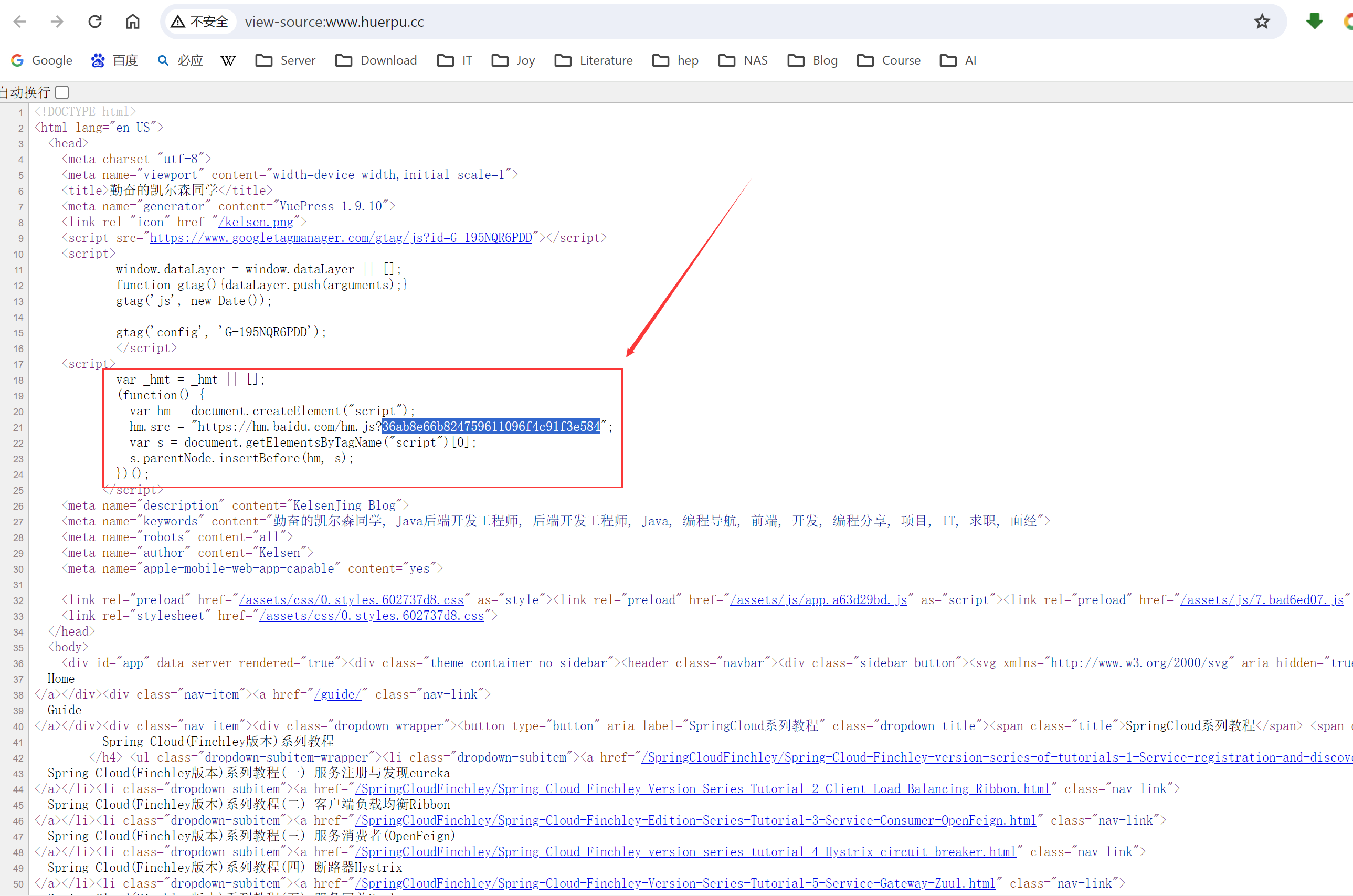
添加好了之后立马去看是没有效果的,下面是第二天去看的时候的统计,可以看到有一点点数据了。

11.2 为每个页面添加百度统计
百度统计添加, 考虑在每个页面点击时作记录,在theme/enhanceApp.js中拦截router,
export default ({router}) => {
router.beforeEach((to, from, next) => {
//对每个页面点击添加百度统计
if(typeof _hmt!='undefined'){
if (to.path) {
_hmt.push(['_trackPageview', to.fullPath]);
}
}
// continue
next();
})
};11.3 添加百度站点自动推送
yarn add -D vuepress-plugin-baidu-autopush
module.exports = {
plugins: [
'vuepress-plugin-baidu-autopush'
]
};十二、config.js拆分
随着项目的逐步扩大,config.js后面会爆炸式增长,为了方便使用,我们把config.js分割一下,弄成几个单独的文件进行使用。
//.vuepress目录下的文件结构
│ config.js
│
├─config
│ headConfig.js
│ navConfig.js
│ pluginsConfig.js
│ sidebarConfig.js
│
├─public
│ beauty.jpg
│ favicon.ico
│ kelsen.png
│
└─theme
│ index.js
│
├─layouts
│ Layout.vue
│
└─util
index.js在.vuepress目录下创建config文件夹,该文件夹下创建headConfig.js、navConfig.js、pluginsConfig.js、sidebarConfig.js。
headConfig.js
module.exports = [
['link', { rel: 'icon', href: '/kelsen.png' }],
// SEO
[
"meta",
{
name: "keywords",
content:
"勤奋的凯尔森同学, Java后端开发工程师, 后端开发工程师, Java, 编程导航, 前端, 开发, 编程分享, 项目, IT, 求职, 面经",
},
],
["meta", {name: "robots", content: "all"}],
["meta", {name: "author", content: "Kelsen"}],
["meta", {name: "apple-mobile-web-app-capable", content: "yes"}],
['script', { src: 'https://www.googletagmanager.com/gtag/js?id=G-195NQR6PDD' }],
// google统计
[
"script",
{},
`
window.dataLayer = window.dataLayer || [];
function gtag(){dataLayer.push(arguments);}
gtag('js', new Date());
gtag('config', 'G-195NQR6PDD');
`,
],
// 百度统计
[
"script",
{},
`
var _hmt = _hmt || [];
(function() {
var hm = document.createElement("script");
hm.src = "https://hm.baidu.com/hm.js?36ab8e66b824759611096f4c91f3e584";
var s = document.getElementsByTagName("script")[0];
s.parentNode.insertBefore(hm, s);
})();
`,
],
]navConfig.js
module.exports = [
{ text: 'Home', link: '/' },
{ text: 'Guide', link: '/guide/' },
{
text: 'SpringCloud系列教程',
items: [
{
text: 'Spring Cloud(Finchley版本)系列教程',
items: [
{ text: 'Spring Cloud(Finchley版本)系列教程(一) 服务注册与发现eureka', link: '/SpringCloudFinchley/Spring-Cloud-Finchley-version-series-of-tutorials-1-Service-registration-and-discovery-eureka.md' },
{ text: 'Spring Cloud(Finchley版本)系列教程(二) 客户端负载均衡Ribbon', link: '/SpringCloudFinchley/Spring-Cloud-Finchley-Version-Series-Tutorial-2-Client-Load-Balancing-Ribbon.md' },
{ text: 'Spring Cloud(Finchley版本)系列教程(三) 服务消费者(OpenFeign)', link: '/SpringCloudFinchley/Spring-Cloud-Finchley-Edition-Series-Tutorial-3-Service-Consumer-OpenFeign.md' },
{ text: 'Spring Cloud(Finchley版本)系列教程(四) 断路器Hystrix', link: '/SpringCloudFinchley/Spring-Cloud-Finchley-version-series-tutorial-4-Hystrix-circuit-breaker.md' },
{ text: 'Spring Cloud(Finchley版本)系列教程(五) 服务网关Zuul', link: '/SpringCloudFinchley/Spring-Cloud-Finchley-Version-Series-Tutorial-5-Service-Gateway-Zuul.md' },
]
},
{
text: 'Spring Cloud(Kilburn 2022.0.2版本)系列教程',
items: [
{ text: 'Spring Cloud(Kilburn 2022.0.2版本)系列教程(一) 服务注册与发现eureka', link: '/SpringCloudKilburn/Spring-Cloud-Kilburn-2022-Edition-Tutorial-Series-1-Service-Registration-and-Discovery-Eureka.md' },
{ text: 'Spring Cloud(Kilburn 2022.0.2版本)系列教程(二) 服务消费者(RestTemplate+Loadbalancer)', link: '/SpringCloudKilburn/Spring-Cloud-Kilburn-2022-Tutorial-Series-2-Service-Consumers-RestTemplate-LoadBalancer.md' },
{ text: 'Spring Cloud(Kilburn 2022.0.2版本)系列教程(三) 服务消费者(OpenFeign)', link: '/SpringCloudKilburn/Spring-Cloud-Kilburn-2022-Tutorial-Series-3-Service-Consumer-OpenFeign.md' },
{ text: 'Spring Cloud(Kilburn 2022.0.2版本)系列教程(四) 断路器(Resilience4JCircuitBreaker、RetryCircuitBreaker)', link: '/SpringCloudKilburn/Spring-Cloud-Kilburn-2022-Tutorial-Series-4-Circuit-Breakers-Resilience4JCircuitBreaker-RetryCircuit-Breaker.md' },
]
},
]
},
{
text: 'SpringBoot整合系列教程',
items:[
{ text: 'SpringBoot整合MyBatis', link: '/SpringBoot/SpringBoot-integrates-MyBatis' },
{ text: 'SpringBoot整合Redis', link: '/SpringBoot/SpringBoot-integrates-Redis' },
{ text: 'SpringBoot整合es', link: '/SpringBoot/SpringBoot-integrates-es' },
{ text: 'SpringBoot整合thymeleaf', link: '/SpringBoot/SpringBoot-integrates-thymeleaf' },
]
},
{ text: 'About', link: '/about' },
]pluginsConfig.js
const moment = require('moment');
module.exports = [
[
'@vuepress/last-updated',
{
transformer: (timestamp, lang) => {
// 不要忘了安装 moment
const moment = require('moment')
moment.locale('zh-cn')
return moment(timestamp).format("LLL")
}
}
],
[
'@vssue/vuepress-plugin-vssue', {
// 设置 `platform` 而不是 `api`
platform: 'github-v4',
// 其他的 Vssue 配置
owner: 'jinglisen',
repo: 'KelsenJing',
clientId: 'Ov23li40sj0Aqfpehqn5',
clientSecret: 'ea2132d27d6f9a1adce20aca49639bd3abea7190',
autoCreateIssue: true,
},
],
['@vuepress/back-to-top'],
[
'@vuepress/google-analytics',
{
'ga': 'G-195NQR6PDD' // UA-00000000-0
}
],
]sidebarConfig.js
module.exports = {
"/SpringCloudFinchley/": [
'Spring-Cloud-Finchley-version-series-of-tutorials-1-Service-registration-and-discovery-eureka',
'Spring-Cloud-Finchley-Version-Series-Tutorial-2-Client-Load-Balancing-Ribbon',
'Spring-Cloud-Finchley-Edition-Series-Tutorial-3-Service-Consumer-OpenFeign',
'Spring-Cloud-Finchley-version-series-tutorial-4-Hystrix-circuit-breaker',
'Spring-Cloud-Finchley-Version-Series-Tutorial-5-Service-Gateway-Zuul'
],
"/SpringCloudKilburn/": [
'Spring-Cloud-Kilburn-2022-Edition-Tutorial-Series-1-Service-Registration-and-Discovery-Eureka',
'Spring-Cloud-Kilburn-2022-Tutorial-Series-2-Service-Consumers-RestTemplate-LoadBalancer',
'Spring-Cloud-Kilburn-2022-Tutorial-Series-3-Service-Consumer-OpenFeign',
'Spring-Cloud-Kilburn-2022-Tutorial-Series-4-Circuit-Breakers-Resilience4JCircuitBreaker-RetryCircuit-Breaker',
],
"/SpringBoot/": [
'SpringBoot-integrates-MyBatis',
'SpringBoot-integrates-es',
'SpringBoot-integrates-Redis',
'SpringBoot-integrates-thymeleaf'
]
}config.js中导入四个js文件
const headConf = require('./config/headConfig');
const navConfig = require('./config/navConfig');
const sidebarConfig = require('./config/sidebarConfig');
const pluginsConfig = require('./config/pluginsConfig');并在四个配置项的对应位置,做变量替换引用。
head: headConf,
nav: navConfig,
sidebar: sidebarConfig,
plugins: pluginsConfig, 最终的config.js文件如下,是不是清爽了许多。
const headConf = require('./config/headConfig');
const navConfig = require('./config/navConfig');
const sidebarConfig = require('./config/sidebarConfig');
const pluginsConfig = require('./config/pluginsConfig');
module.exports = {
lang: 'en-zh',
title: '勤奋的凯尔森同学',
description: 'KelsenJing Blog',
base: "/",
dest: 'dist',
head: headConf,
themeConfig: {
logo: '/kelsen.png',
lastUpdated: '最近更新',
nav: navConfig,
sidebarDepth: 6,
displayAllHeaders: true,
sidebar: sidebarConfig,
},
markdown: {
// 开启代码块的行号
lineNumbers: true,
// 支持 4 级以上的标题渲染
extractHeaders: ["h2", "h3", "h4", "h5", "h6"],
},
plugins: pluginsConfig,
}十三、图片自动缩放插件
安装插件,并在plugins中引入。
yarn add -D @vuepress/plugin-medium-zoom
module.exports = {
plugins: ['@vuepress/medium-zoom']
}把鼠标放在图片上,会有一个十字型的标识,点击就可以放大图片。

十四、侧边栏菜单选中插件
页面滚动时自动激活侧边栏链接的插件
yarn add -D @vuepress/plugin-active-header-links
module.exports = {
plugins: ['@vuepress/active-header-links']
}在阅读的过程中,侧边栏会根据你的阅读速度,选中当前的阅读目录,变成绿色的,指示你阅读到的当前位置。

十五、中文标签或其他路径引发的404问题
如果Markdown文件名有中文字符或者特殊字符,会引发找不到文件路径的问题,我们解决一下。修改Layout.vue中的mounted()方法,修改成下面的。
mounted() {
let routes = [this.$author._metaMap, this.$tag._metaMap],
routeList = []; // 将所有包含中文需要重新匹配的 router path 写入一个数组中
routes.forEach((route) => { // 遍历将对象糅合成一个数组
Object.keys(route).forEach((key) => {
routeList.push(route[key].path);
});
});
if(routeList.includes(this.$route.params.pathMatch)){ // 判断是否存在当前 route ,存在则跳转
this.$router.push(this.$route.params.pathMatch)
}
},把文档路径改成有特殊字符&、空格、括号等,都可以正确定位到md文档路径。


参考于https://110501.com/2021/05/06/support-chinese-tags-on-vuepress/
十六、添加禁止网页内容复制
可以设置别人不能复制你的网页内容,或者限制复制的长度。
yarn add vuepress-plugin-copyright
module.exports = {
plugins: [
[
'copyright',
{
// 更多配置项以及配置项说明上 https://github.com/vuepress/vuepress-plugin-copyright 查看
noCopy: false, // 是否禁止复制
minLength: 150, // 触发剪贴板组件或noCopy效果的最小文本长度
disabled: true, // 是否默认禁用这个插件的功能
noSelect: true, // 是否禁止选择
authorName: {
'zh-CN': '勤奋的凯尔森同学',
'en-US': 'Kelsen',
},
},
],
],
}十七、添加代码拷贝
做为程序员的网站,代码拷贝是必须的。
yarn add -D vuepress-plugin-code-copy
module.exports = {
plugins: [['vuepress-plugin-code-copy', true]]
}会有一个拷贝的小图标。

十八、右侧边栏设置悬浮窗
在config文件夹下增加extraSideBar.js
module.exports = [
{
title: "公众号",
icon: "/icon/gongzhonghao.png",
popoverTitle: "欢迎关注勤奋的凯尔森同学微信公众号",
popoverUrl:
"/gongzhonghao.jpg",
popoverDesc: "关注公众号查看更多内容",
},
{
title: "微博",
icon: "/icon/WeiBo.png",
popoverTitle:
'<span style="font-size:0.8rem;font-weight:bold;"><span style="color:red;">扫码关注</span>精彩生活尽在此</span>',
popoverUrl:
"/WeiBo.jpg",
popoverDesc: "分享日常,与你共同成长",
},
{
title: "交流群",
icon: "/icon/weixin.png",
popoverTitle:
'<span style="font-size:0.8rem;font-weight:bold;">扫码添加 <span style="color:red;">凯尔森小助手微信</span>,拉你进交流群</span>',
popoverUrl:
"/WeChat.jpg",
},
{
title: "读书会",
icon: "/icon/Reading.png",
popoverTitle:
'<span style="font-size:0.8rem;font-weight:bold;">扫码添加,回复<span style="color:red;">阅读</span>拉你进读书群</span>',
popoverUrl: "/WeChat.jpg",
},
{
title: "支持我",
icon: "/icon/SupportMe.png",
popoverTitle:
' <span style="font-size:0.8rem;font-weight:bold;">鼓励和赞赏我</span>',
popoverUrl:
"/SupportMe.jpg",
popoverDesc:
"感谢您的支持,万分感谢",
},
];在config.js中配置extraSideBar
const extraSideBar = require('./config/extraSideBar');
themeConfig: {
extraSideBar: extraSideBar,
},在Layout.vue中增加配置
<Page
v-else
:sidebar-items="sidebarItems"
:page-sidebar-items="pageSidebarItems"
>
<template #top>
<slot name="page-top" />
</template>
<template #bottom>
<slot name="page-bottom" />
<Footer />
</template>
</Page>
<PageSidebar
v-if="shouldShowPageSidebar"
:page-sidebar-items="pageSidebarItems"
:sidebar-items="sidebarItems"
>
</PageSidebar>
<script>
import PageSidebar from '@theme/components/ExtraSidebar.vue'
import { resolveSidebarItems, resolveHeaders } from '../util'
components: { Home, Page, Sidebar, Navbar, PageSidebar },
shouldShowPageSidebar (){
const { frontmatter } = this.$page
return (//false&&
!frontmatter.home
&& frontmatter.sidebar !== false
&& this.pageSidebarItems.length
)
},
pageSidebarItems () {
return resolveHeaders(this.$page)
},
</script>在theme下的index.js修改一下这个函数,增加一个关键字export。
export function resolveHeaders (page) {
const headers = groupHeaders(page.headers || [])
return [{
type: 'group',
collapsable: false,
title: page.title,
path: null,
children: headers.map(h => ({
type: 'auto',
title: h.title,
basePath: page.path,
path: page.path + '#' + h.slug,
children: h.children || []
}))
}]
}在theme下创建文件夹components,并在此文件夹下创建Page.vue和ExtraSidebar.vue。
Page.vue
<template>
<main class="page">
<slot name="top" />
<div class="content">
<div style="width:100%">
<Content class="theme-default-content custom-content" />
<PageEdit style="margin: 0"/>
<PageNav v-bind="{ sidebarItems }" />
</div>
</div>
<slot name="bottom" />
</main>
</template>
<script>
import PageEdit from '@theme/components/PageEdit.vue'
import PageNav from '@theme/components/PageNav.vue'
export default {
components: { PageEdit, PageNav },
props: ['sidebarItems', 'pageSidebarItems'],
mounted() {
console.log(this.$site,this, 'this.$site')
}
}
</script>
<style lang="stylus">
@require '../styles/wrapper.styl'
@media (max-width: 1435px)
.toc-container-sidebar
display none !important
@media (max-width: $MQMobile)
.toc-container-sidebar
display none
.content-page
position relative
.custom-content
padding-right 16px !important
.content
display flex
justify-content space-around
margin 0 auto
li, a , p, span
word-wrap break-word
.theme-default-content
margin 0 !important
.page
display block
position relative
//height 100vw
//width 100vw
//overflow scroll
.toc-container-sidebar
order 2
width 100%
flex-grow 1
//padding-left 32px
display: block;
position: relative;
color $textColor
//: calc(100vw - 460px);
top: 80px;
max-width: 240px;
background transparent
margin-right: 10px;
margin-left: 0;
.on
display: block;
.pos-box
position: fixed;
padding: 16px;
top 80px;
height 100vh
overflow-x hidden
overflow-y auto
.icon-arrow
position: relative;
margin-left: -20px;
.scroll-box
overflow-x: hidden;
overflow-y: hidden;
& > div:first-child
overflow-x scroll
white-space: nowrap;
text-overflow ellipsis
hr
margin-top: 0.5rem
.toc-box
max-height:81vh;
verflow-y: auto;
overflow-x: hidden;
width: 238px;
padding-right: 16px;
-webkit-box-sizing: border-box;
box-sizing: border-box;
& > ol
margin-top: -8px;
li
margin-top: 8px;
line-height: 17px;
text-align: left;
overflow: auto;
text-overflow: ellipsis;
font-size: 12px;
white-space: nowrap;
.sub-box
margin-top: 0;
& > ol > li
padding-left: 15px;
</style>ExtraSidebar.vue
<script src="../util/index.js"></script>
<template xmlns="http://www.w3.org/1999/html">
<aside class="page-sidebar">
<slot name="top"/>
<div class="page-side-toolbar">
<div v-for="(item, index) in list" :key="index" class="option-box" @mouseover="showToc($event)" @mouseout="hideToc($event)">
<img class="nozoom" :src="item.icon" width="24px" />
<span class="show-txt" v-html="item.title" />
<div class="toc-container">
<div class="pos-box">
<div class="icon-arrow"></div>
<div class="scroll-box" style="text-align:center">
<span v-html="item.popoverTitle"></span>
<img :src="item.popoverUrl" height="180px" style="margin:10px;" />
<span v-html="item.popoverDesc"></span>
</div>
</div>
</div>
</div>
</div>
<!-- <slot name="middle"/>
<slot name="bottom"/>-->
</aside>
</template>
<script>
import NavLinks from '@theme/components/NavLinks.vue'
export default {
name: 'PageSidebar',
data(){
return {
list: []
}
},
components: { NavLinks },
props: ['pageSidebarItems', 'sidebarItems'],
computed: {
},
mounted() {
this.list = this.$site.themeConfig.extraSideBar
},
methods: {
showToc($event){
$event.currentTarget.className="option-box on";
},
hideToc($event){
$event.currentTarget.className="option-box";
},
showTocOver($event){
$event.currentTarget.className="option-box-toc-over on";
},
hideTocOver($event){
$event.currentTarget.className="option-box-toc-over";
},
}
}
function resolvePrev (page, items) {
return find(page, items, -1)
}
function resolveNext (page, items) {
return find(page, items, 1)
}
function find (page, items, offset) {
const res = []
flatten(items, res)
for (let i = 0; i < res.length; i++) {
const cur = res[i]
if (cur.type === 'page' && cur.path === decodeURIComponent(page.path)) {
return res[i + offset]
}
}
}
function flatten (items, res) {
for (let i = 0, l = items.length; i < l; i++) {
if (items[i].type === 'group') {
flatten(items[i].children || [], res)
} else {
res.push(items[i])
}
}
}
</script>
<style lang="stylus">
.page-sidebar
font-size 12px
width 3.8rem
position fixed
z-index 11
margin 0
top 3.6rem
right 0
bottom 0
box-sizing border-box
border-left 0px solid #eaecef
ul
margin 0
a
display inline-block
.nav-links
display none
border-bottom 1px solid $borderColor
padding 0.5rem 0 0.75rem 0
a
font-weight 600
.nav-item, .repo-link
display block
line-height 1.25rem
font-size 1.1em
padding 0.5rem 0 0.5rem 1.5rem
& > .sidebar-links
padding 1.5rem 0
& > li > a.sidebar-link
font-size 1.1em
line-height 1.4
font-weight bold
& > li:not(:first-child)
margin-top .75rem
.toc-container
display: none;
position: absolute;
color $textColor
left: 100%;
top: -1px;
margin-left: 16px;
width: 240px;
background: #fff;
border: 1px solid #eee;
// -webkit-box-shadow: 0 1px 1px 0 rgba(0,0,0,0.1);
// box-shadow: 0 1px 1px 0 rgba(0,0,0,0.1);
// border-radius: 4px;
left: unset;
right: 100%;
margin-right: 10px;
margin-left: 0;
.on
display: block;
.pos-box
position: relative;
padding: 16px;
.icon-arrow
position: relative;
margin-left: -20px;
.scroll-box
overflow-x: hidden;
overflow-y: hidden;
hr
margin-top: 0.5rem
.toc-box
max-height: 500px;
overflow-y: auto;
overflow-x: hidden;
width: 238px;
padding-right: 16px;
-webkit-box-sizing: border-box;
box-sizing: border-box;
& > ol
margin-top: -8px;
li
margin-top: 8px;
line-height: 17px;
text-align: left;
overflow: auto;
text-overflow: ellipsis;
font-size: 12px;
white-space: nowrap;
.sub-box
margin-top: 0;
& > ol > li
padding-left: 15px;
.page-side-toolbar
position fixed
right 10px
top 70px !important
width 44px
div.option-box:last-child
border-top 0px solid #eee
div.option-box.on
.toc-container
display block
div.option-box
font-size 12px
position relative
display -webkit-box
display -ms-flexbox
display flex
-webkit-box-orient vertical
-webkit-box-direction normal
-ms-flex-direction column
flex-direction column
-webkit-box-align center
-ms-flex-align center
align-items center
-webkit-box-pack center
-ms-flex-pack center
justify-content center
border-bottom 1px solid #eee
background-color #fff
height 60px
cursor pointer
.img
margin-top 2px
.show-txt
color gray
margin-top 3px
font-size 11px
div.option-box-toc-over
font-size 12px
position relative
display none
-webkit-box-orient vertical
-webkit-box-direction normal
-ms-flex-direction column
flex-direction column
-webkit-box-align center
-ms-flex-align center
align-items center
-webkit-box-pack center
-ms-flex-pack center
justify-content center
border-bottom 1px solid #eee
background-color #fff
height 60px
cursor pointer
.img
margin-top 2px
.show-txt
color gray
margin-top 3px
font-size 11px
.toc-container
margin-right 0
div.option-box-toc
font-size 12px
position relative
display -webkit-box
display -ms-flexbox
display flex
-webkit-box-orient vertical
-webkit-box-direction normal
-ms-flex-direction column
flex-direction column
-webkit-box-align center
-ms-flex-align center
align-items center
-webkit-box-pack center
-ms-flex-pack center
justify-content center
border-bottom 1px solid #eee
background-color #fff
height 60px
cursor pointer
.img
margin-top 2px
.show-txt
color gray
margin-top 3px
font-size 11px
div.option-box:hover
color white
background #eee
div.option-box-toc-over:hover
color white
background #eee
div.option-box-toc-over.on
.toc-container
display block
div.option-box-toc
display none
.page-side-sitemap
position fixed
right 10px
bottom 50px !important
width 44px
div.option-box:last-child
border-bottom 0px solid #eee
div.option-box.on
.sitemap-container
display block
div.option-box
font-size 12px
position relative
display -webkit-box
display -ms-flexbox
display flex
-webkit-box-orient vertical
-webkit-box-direction normal
-ms-flex-direction column
flex-direction column
-webkit-box-align center
-ms-flex-align center
align-items center
-webkit-box-pack center
-ms-flex-pack center
justify-content center
border-bottom 1px solid #eee
background-color #fff
//height 60px
cursor pointer
.show-txt
color gray
margin-top 2px
font-size 11px
padding 4px 0
div.option-box:hover
//color white
//background #eee
.sitemap-container
display: none;
cursor auto
position: absolute;
color $textColor
left: 100%;
bottom: -30px;
height: 500px;
margin-left: 16px;
padding: 0 10px;
width: 850px;
background: #fff;
-webkit-box-shadow: 1px -2px 10px 7px rgba(0,0,0,0.08);
box-shadow: 1px -2px 10px 7px rgba(0,0,0,0.08);
border-radius: 4px;
left: unset;
right: 100%;
margin-right: 2px;
margin-left: 0;
h4
margin: 5px 0;
font-size: 13px;
text-align: center;
padding: 3px 2px;
border-bottom: 1px solid #eaecef;
background: #42b983;
color: white;
.sitemap-top-link
color: white;
font-size: 10px;
float:right;
padding:2px 5px;
text-decoration:underline;
.on
display: block;
.pos-box
position: relative;
padding: 10px;
@media (max-width: $MQNarrow)
.option-box-toc
display none
.page-side-toolbar
right 6px
top 65px !important
div.option-box-toc-over
display flex
.page-side-sitemap
right 6px
@media (max-width: $MQMobile)
.page-sidebar
display none
.sidebar
.nav-links
display block
.dropdown-wrapper .nav-dropdown .dropdown-item a.router-link-active::after
top calc(1rem - 2px)
& > .sidebar-links
padding 1rem 0
</style>效果:

参考鱼皮大佬vuepress codefather项目:https://github.com/liyupi/codefather
十九、右侧导航栏设置
在config下增加PageSidebarToc.vue和PageSidebarTocLink.vue
PageSidebarToc.vue
<template>
<DropdownTransition>
<ul class="toc-sidebar-links" v-if="items[0].children.length">
<li v-for="(item, i) in items[0].children" :key="i">
<PageSidebarTocLink :sidebarDepth="sidebarDepth" :item="item"/>
</li>
</ul>
</DropdownTransition>
</template>
<script>
import PageSidebarTocLink from '@theme/components/PageSidebarTocLink.vue'
import DropdownTransition from '@theme/components/DropdownTransition.vue'
import { isActive } from '../util'
export default {
name: 'PageSidebarToc',
components: { PageSidebarTocLink, DropdownTransition },
props: [
'items',
'depth', // depth of current sidebar links
'sidebarDepth' // depth of headers to be extracted
],
data () {
return {
openGroupIndex: 0
}
},
created () {
this.refreshIndex()
},
watch: {
'$route' () {
this.refreshIndex()
}
},
methods: {
refreshIndex () {
const index = resolveOpenGroupIndex(
this.$route,
this.items[0].children
)
if (index > -1) {
this.openGroupIndex = index
}
},
toggleGroup (index) {
this.openGroupIndex = index === this.openGroupIndex ? -1 : index
},
isActive (page) {
return isActive(this.$route, page.regularPath)
}
}
}
function resolveOpenGroupIndex (route, items) {
for (let i = 0; i < items.length; i++) {
const item = items[i]
if (descendantIsActive(route, item)) {
return i
}
}
return -1
}
function descendantIsActive (route, item) {
if (item.type === 'group') {
return item.children.some(child => {
if (child.type === 'group') {
return descendantIsActive(route, child)
} else {
return child.type === 'page' && isActive(route, child.path)
}
})
}
return false
}
</script>PageSidebarTocLink.vue
<script>
import { isActive, hashRE, groupHeaders } from '../util'
export default {
functional: true,
props: ['item', 'sidebarDepth'],
render (h,
{
parent: {
$page,
$site,
$route,
$themeConfig,
$themeLocaleConfig
},
props: {
item,
sidebarDepth
}
}) {
// use custom active class matching logic
// due to edge case of paths ending with / + hash
const selfActive = isActive($route, item.path)
// for sidebar: auto pages, a hash link should be active if one of its child
// matches
const active = item.type === 'auto'
? selfActive || item.children.some(c => isActive($route, item.basePath + '#' + c.slug))
: selfActive
const link = item.type === 'external'
? renderExternal(h, item.path, item.title || item.path)
: renderLink(h, item.path, item.title || item.path, active)
const maxDepth = [
$page.frontmatter.sidebarDepth,
sidebarDepth,
$themeLocaleConfig.sidebarDepth,
$themeConfig.sidebarDepth,
1
].find(depth => depth !== undefined)
const displayAllHeaders = $themeLocaleConfig.displayAllHeaders
|| $themeConfig.displayAllHeaders
if (item.type === 'auto') {
return [link, renderChildren(h, item.children, item.basePath, $route, maxDepth)]
} else if ((active || displayAllHeaders) && item.headers && !hashRE.test(item.path)) {
const children = groupHeaders(item.headers)
return [link, renderChildren(h, children, item.path, $route, maxDepth)]
} else {
return link
}
}
}
function renderLink (h, to, text, active) {
return h('router-link', {
props: {
to,
activeClass: '',
exactActiveClass: ''
},
class: {
active,
'toc-sidebar-link': true
}
}, text)
}
function renderChildren (h, children, path, route, maxDepth, depth = 1) {
if (!children || depth > maxDepth) return null
return h('ul', { class: 'toc-sidebar-sub-headers' }, children.map(c => {
const active = isActive(route, path + '#' + c.slug)
let itemClass = 'toc-sidebar-sub-header'
if (c.level <= 3) {
itemClass += active ? ' active' : ''
} else if (c.level > 3 && c.level <= 6) {
itemClass += ` toc-sidebar-depth-${c.level}`
}
return h('li', { class: itemClass }, [
renderLink(h, path + '#' + c.slug, c.title, active),
renderChildren(h, c.children, path, route, maxDepth, depth + 1)
])
}))
}
function renderExternal (h, to, text) {
return h('a', {
attrs: {
href: to,
target: '_blank',
rel: 'noopener noreferrer'
},
class: {
'toc-sidebar-link': true
}
}, [text, h('OutboundLink')])
}
</script>
<style lang="stylus">
.toc-sidebar .toc-sidebar-sub-headers
padding-left 1rem
font-size 0.95em
a.toc-sidebar-link
font-size 0.9rem
font-weight 400
display inline-block
color $textColor
//border-left 0.25rem solid transparent
//padding 0.35rem 1rem 0.35rem 1.25rem
line-height 1
width: 100%
box-sizing: border-box
&:hover
color $accentColor
&.active
font-weight 600
color $accentColor
border-left-color $accentColor
.toc-sidebar-sub-headers &
padding-top 0.25rem
padding-bottom 0.25rem
border-left none
font-weight 300
&.active
font-weight 500
.toc-sidebar-depth-4
list-style-type: none;
margin-left 0.8rem
.toc-sidebar-depth-5
list-style-type: none;
margin-left 1.6rem
.toc-sidebar-depth-6
list-style-type: none;
margin-left 2.4rem
</style>Page.vue做相应的修改
<div class="toc-container-sidebar" ref="tocc">
<div class="pos-box">
<div class="icon-arrow"></div>
<div class="scroll-box" style="max-height:86vh">
<div style="font-weight:bold;">{{pageSidebarItems[0].title}}</div>
<hr/>
<div class="toc-box">
<PageSidebarToc :depth="0" :items="pageSidebarItems" :sidebarDepth="6"/>
</div>
</div>
</div>
</div>
<script>
import PageSidebarToc from '@theme/components/PageSidebarToc.vue'
export default {
components: { PageEdit, PageNav,PageSidebarToc },
props: ['sidebarItems', 'pageSidebarItems'],
mounted() {
console.log(this.$site,this, 'this.$site')
}
}
</script>效果:

二十、添加版权信息
我们继续研读鱼皮大佬的代码,他为每一个网页都增加了footer版权信息,我们也来实现一下。
在config下增加footerConfig.js
/**
* 底部版权信息
*/
module.exports = {
friendLinks: [
{
label: "站长 - 勤奋的凯尔森同学",
// icon: "/icon/user.svg",
href: "http://www.huerpu.cc:7000",
},
{
label: "PVE",
href: "https://www.huerpu.cc:1660/",
},
{
label: "GitLab",
href: "http://www.huerpu.cc:2080/",
},
{
label: "资料下载",
href: "http://www.huerpu.cc:4090/index.php?dir=/hepcloud",
},
{
label: "Chevereto图床",
href: "http://www.huerpu.cc:6391/",
},
],
copyright: {
href: "https://beian.miit.gov.cn/",
name: "鲁ICP备17054632号",
},
};在config.js中增加footer配置
const footer = require('./config/footerConfig');
themeConfig: {
footer: footer,
},在Layout.vue中做相应修改,和上面添加右边栏类似。
<Page
v-else
:sidebar-items="sidebarItems"
:page-sidebar-items="pageSidebarItems"
>
<template #top>
<slot name="page-top" />
</template>
<template #bottom>
<slot name="page-bottom" />
<Vssue class="theme-default-content content__default" :options="{ locale: 'zh' }" />
<Footer />
</template>
</Page>
<script>
import Footer from "@theme/components/Footer.vue";
components: { Home, Page, Sidebar, Navbar, PageSidebar,Footer },
</script>在components下增加footer.vue
<template>
<main class="footer">
<div v-for="(item, index) in footerList" :key="index" class="footer-item">
<a :href="item.href" target="_blank" rel="noopener noreferrer">
<img v-if="item.icon" :src="item.icon" alt="icon" class="item-icon" />
<span class="item-text">{{ item.label }}</span>
</a>
</div>
<div class="copy-right">
<span class="name">{{`${currentYear} 勤奋的凯尔森同学 | `}} </span>
<a :href="government.href" target="_blank" rel="noreferrer" >
{{government.name}}
</a>
</div>
</main>
</template>
<script>
export default {
name: 'Footer',
data () {
return {
footerList: [],
government: {},
currentYear : ''
}
},
props: ['sidebarItems'],
mounted() {
this.footerList = this.$site.themeConfig.footer.friendLinks
this.government = this.$site.themeConfig.footer.copyright
this.currentYear = new Date().getFullYear()
}
}
</script>
<style lang="stylus">
@require '../styles/wrapper.styl'
//@media (max-width: $MQMobile)
// .footer-item a
// margin-right 0 !important
.footer
padding 2rem 0
display flex
justify-content center
background-color #f0f2f5
flex-wrap wrap
.footer-item
padding 0 1rem
.footer-item a
display inline-flex
justify-content center
align-items center
color #85858a
.item-icon
width 1.4rem
height 1.4rem
margin-right 0.4rem
.copy-right
width 100vw
display flex
justify-content center
margin-top 1rem
color #85858a
.copy-right .name
margin-right 0.4rem
</style>效果:

二十一、网站排名优化
Sitemap(网站地图)是一种提供网站页面、视频、PDF文件等有关信息的文件,一般名称设置为sitemap.xml。制作Sitemap,并提交给搜索引擎可以使网站的内容完全被收录,包括那些隐藏比较深的页面。这是一种网站与搜索引擎对话的好方式。
// https://github.com/ekoeryanto/vuepress-plugin-sitemap
yarn add vuepress-plugin-sitemap
[
"sitemap",
{
hostname: "http://www.huerpu.cc",
},
],修改build脚本
scripts: {
build: "vuepress build docs -d dist",
postbuild: "vuepress-sitemap -H http://www.huerpu.cc -d dist"
}这时候去build会报错
SITEMAP Generating sitemap...
error vuepress-plugin-sitemap apply generated failed.
RangeError: Invalid time value
at Date.toISOString (<anonymous>)
at dateFormatter (C:\Users\jason\IdeaProjects\KelsenJing\node_modules\vuepress-plugin-sitemap\index.js:24:60)
at C:\Users\jason\IdeaProjects\KelsenJing\node_modules\vuepress-plugin-sitemap\index.js:69:13
at Array.forEach (<anonymous>)
at generated (C:\Users\jason\IdeaProjects\KelsenJing\node_modules\vuepress-plugin-sitemap\index.js:56:13)
at AsyncOption.asyncApply (C:\Users\jason\IdeaProjects\KelsenJing\node_modules\@vuepress\core\lib\node\plugin-api\abstract\AsyncOption.js:33:21)
at PluginAPI.applyAsyncOption (C:\Users\jason\IdeaProjects\KelsenJing\node_modules\@vuepress\core\lib\node\plugin-api\index.js:277:32)
at Build.render (C:\Users\jason\IdeaProjects\KelsenJing\node_modules\@vuepress\core\lib\node\build\index.js:111:34)
at async App.build (C:\Users\jason\IdeaProjects\KelsenJing\node_modules\@vuepress\core\lib\node\App.js:499:5)
Process finished with exit code 1这可能是因为你设置了 lastUpdated 或者使用了 @vuepress/last-updated插件,当两个一起用的时候,因为时间对象的缘故,产生了报错,我们搜索 vuepress-plugin-sitemap 的 issues,可以找到一个解决方法,我们修改一下 pluginsConfig.js。
[
'@vuepress/last-updated',
{
transformer: (timestamp, lang) => {
return new Date(timestamp).toLocaleDateString();
}
}
],这时候就可以build啦。
参考于:https://blog.csdn.net/weixin_55475226/article/details/123427925
渐进式增强网页应用,PWA(Progressive Web App)是Google公司提出的,在移动端利用标准化框架,在网页应用中实现和原生应用相近的用户体验的渐进式网页应用。
yarn add -D @vuepress/plugin-pwa
['@vuepress/pwa']SEO(Search Engine Optimization):汉译为搜索引擎优化。是一种方式:利用搜索引擎的规则提高网站在有关搜索引擎内的自然排名。目的是让其在行业内占据领先地位,获得品牌收益。很大程度上是网站经营者的一种商业行为,将自己或自己公司的排名前移。
// https://github.com/lorisleiva/vuepress-plugin-seo
yarn add vuepress-plugin-seo -D
[
"seo",
{
siteTitle: (_, $site) => $site.title,
title: ($page) => $page.title,
description: ($page) =>
$page.frontmatter.description || $page.description,
author: (_, $site) => $site.themeConfig.author || author,
tags: ($page) => $page.frontmatter.tags || tags,
type: ($page) => "article",
url: (_, $site, path) =>
($site.themeConfig.domain || domain || "") + path,
image: ($page, $site) =>
$page.frontmatter.image &&
(($site.themeConfig.domain &&
!$page.frontmatter.image.startsWith("http")) ||
"") + $page.frontmatter.image,
publishedAt: ($page) =>
$page.frontmatter.date && new Date($page.frontmatter.date),
modifiedAt: ($page) => $page.lastUpdated && new Date($page.lastUpdated),
},
],二十二、自动化部署
我想要的功能是,只要一提交代码到github私有仓库,就可以触发部署动作,并且部署到我的内网PVE机器上的一天Ubuntu主机上,这台主机做了内外穿透,可以外网访问到。github上的Actions是很强大的,咱们就用这个东东来耍一耍。
22.1 配置仓库密钥
点击 Settings → Sectets and variables → Actions → New repository secret

依次添加以下变量
| Name | Value |
|---|---|
| SERVER_HOST | 服务器公网IP或域名 |
| SERVER_USERNAME | 登录服务器用户名 |
| SERVER_PASSWORD | 登录服务器密码 |
| SERVER_PORT | ssh端口号 |

22.2 配置 Actions 工作流
点击 Actions → set up a workflow yourself

新建的 ci.yml文件名可以自定义,把下面代码贴过来,点击提交。

监听事件,只要有代码提交到main分支,就会触发部署动作。
-
branches:根据自己仓库分支名进行修改,如main。
-
node-version:根据项目支持的 node 版本进行修改。
-
source:指定上传的文件目录(项目配置的打包目录名称)。
-
target:指定上传服务器目录。
name: Build and Deploy
# 监听 main 分支上的 push 事件
on:
push:
branches:
- main
jobs:
build-and-deploy:
# 构建环境使用 ubuntu
runs-on: ubuntu-latest
steps:
# 官方action, 将代码拉取到虚拟机
- name: Checkout
uses: actions/checkout@v3
with:
persist-credentials: false
- name: Setup Node.js
uses: actions/setup-node@v3
with:
# 选择要使用的 node 版本
node-version: "16.20.2"
# 缓存 pnpm 依赖
- name: Install and Build
run: |
yarn install
yarn docs:build
# 部署到服务器
- name: Upload to Deploy Server
uses: appleboy/scp-action@master
with:
# 服务器域名
host: ${{ secrets.SERVER_HOST }}
# 服务器用户名
username: ${{ secrets.SERVER_USERNAME }}
# 服务器密码
password: ${{ secrets.SERVER_PASSWORD }}
# 服务器端口
port: ${{ secrets.SERVER_PORT }}
# 指定上传的文件目录(项目配置的打包目录名称)
source: './dist/*'
# 指定上传服务器目录
target: '/usr/software/kelsen'
# 解压时覆盖现有文件
overwrite: true
# 删除指定数量的前导路径元素
strip_components: 1提交一下代码,触发一下部署任务。

出现绿色图标就说明部署成功了。

我们把主页显示的名称修改一下,然后提交到github,看它自动部署到Ubuntu并生效

看一下主页:

参考文档:https://blog.csdn.net/weixin_43233914/article/details/134186796
本文主要参考文档
vuepress官网: https://vuepress.vuejs.org/zh/theme/default-theme-config.html
vuepress主题:https://vuepress.vuejs.org/zh/theme/inheritance.html#%E4%BD%BF%E7%94%A8
飞跃高山与大洋的鱼:https://www.bilibili.com/video/BV1vb411m7NY?p=4&vd_source=abf91b9d7b206ea0120ba1a448905f56
鱼皮大佬vuepress codefather项目:https://github.com/liyupi/codefather